Anyone know how to put an alias/shortcut to launch Flame on the Rocky desktop?
Yup, its a ball ache for not much gain but I’ll show ya…
First launch Tweaks by raising the search bar with meta and typing tweaks
In the extensions tab check Desktop Icons
As the name implies, you can get the usual suspects on the desktop now. If you don’t want the home folder or rubbish bin appearing you can turn them off in the settings dialog by pressing the lil’ cog.
Now here comes the fun! we have to copy the flame desktop launcher from /usr/share/applications to the desktop. This will make desktop shortcuts for all the versions of Flame you have installed. Because this is a fresh install of rocky for me, I only have the one (flame_2023.0.1.desktop)
cp /usr/share/applications/flame* ~/Desktop/
Delete any shortcuts you don’t want.
The icon should now appear on your desktop but you won’t be able to launch it, so right click on it and choose “Allow Launching”. You will need to repeat this for all shortcuts
Voila! working but you might want to link the Flame icon to the shortcut else it is blank…to do this we should fetch the Flame icon and putting it somewhere convenient for us.
sudo find /opt/ -name Flame_icon.png | xargs cp -t ~/
This will search for and copy one of the existing Flame icons to your home folder. From there just right click on the desktop icon, properties.
Then click the white document-y thing in the top left of the window and browse to the icon in the home directory
DONE!
Holy moley! Cracking the Davinci code just to make an alias? Brand new state of the art OS, everybody! But seriously, thanks for this - I’ll add it in the morning. Appreciate the help.
You can also drag the flame icon from the applications grid thingee to the dock on the side thingee.
I was struggling to find out how to do this. I guess the struggle was legit…
Yeah Rocky Linux isn’t exactly a Desktop-type Linux distro. I haven’t tried this yet, but, I might…
The shit here is Gnome and , as a general idea, the insufferable need to reinvent the desktop of those people.
Just upgraded to Rocky 9.3 and the hoops to get this working have now increased… has anyone that has done the upgrade successfully gotten desktop icons to work? Apparently the new Gnome has now gotten rid of Extensions, and you’re directed to an Extensions App that requires installing the Flathub repositories - which I’m hesitant to do as I know how fragile the OS is regarding Flame running properly and I don’t want to update any other packages that are “off limits” installing unkown stuff.
Honestly, what I really used this extension for was to launch Terminal and open up a files menu from the Contextual Menu as this is super quick and easy and doesn’t require clicking Activities at the top of the screen and then clicking an icon all the way at the bottom.
Any Linux pros with some tips on this?
Thanks in advance!
David
Extensions are still there. You don’t need the Flathub crap. But even thought RockyLinux 9.3 is relatively new release, it’s actually has quite old components relative to the Linux world. So some gnome extensions don’t work. Extensions.gnome.org is still a great resource.
I tend to just rely on ‘Favorites’ which pins them to the sidebar menu. That also pops up with the right super key after you remap it.
To put Flame into the side bar (ala MacOS), simply go to the App menu (9 dots), find Flame, and right-click on ‘Add To Favorites’. Done. No extra software needed.
You can declutter the preset favorites by removing those apps you don’t need. That makes the overall experience very similar to MacOS.
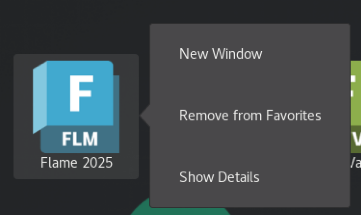
Be aware, in Gnome 40, by design, when you add an app to Favorites it disappears from the Overview Grid.
Alan, can you describe how to get extensions on in X11 Windowing mode?
I can see this all working as I want in Gnome Classic mode, but this mode doesn’t seem to work properly with the DKU settings. When I go to reboot/shutdown the machine it just hangs when it exits the windowing system at a black screen with blinking cursor and it stays on stuck here indefinitely instead of the usual stream of prompts from mount shutdowns, software halting, etc before gracefully rebooting/ shutting off.
I take this to mean that I shouldn’t be using “Gnome Desktop” even though I would like to.
Perhaps I’ll file a case with support about the lack of documentation for us simple folk to describe which windowing system we should use, etc…
Jan, thanks. Yes, this is what I used to do in Rocky 8. Can you confirm you are still able to do this in Rocky 9 w/Gnome in X11 Windowing?
Yes, I saw this briefly working in 9.3, though I went back to 8.7 because I had too many NVidia issues (the indefinitely blinking cursor among others), though more on startup rather than shutdown. 9.3 seems to keep hanging itself whenever it needs to switch video mode in one or another direction. There’s documented bug that was fixed recently in the driver related to driver not initializing on certain systems on 9.3. But not enough detail to say for certain.
So whatever your problem is may be Gnome related, or it may be NVidia related.
All extensions I use works on main gnome login mode. Not need to login using “classic gnome” mode. Just go to the link posted by Alan and follow installation instructions: Install extension , search your extension, and click on enable button. Only be carefull with gnome version compatiblity,
My favourite is “dash to panel”. To move icons to a top or bottom bar. I prefer top bar. And add your favorites to that bar, same way allklier explained. There are a similar extension, “dash to dock”. Same idea, but moving them to a sort of dock. But I never liked dock, even in macos). You can get ride of that shitty sidebar. None of them have problems with gnome
Other extension I like is gno-menu , an complete OS button , like windows button (or many other distros) but it’s not compatible with 9.3 gnome so far. There are some options more.
About icons on desktop, I gave up a long time ago. There are another distros with more versatile desktops. Anyway, you can add aliases of folder or places if you drag to /home/your desktop. But applications icons, still not working.
Yes, this is what I also do and is easy and fun.

Hi Kily, thanks again for the suggestions… perhaps I’m not understanding things correctly, but when logging in to a user, you have several options for what windowing system to use… like this:
I’m not sure what you mean by Main Gnome login.
I have gotten word that the only “certified” desktop is the Standard X11 display server. When I use this option, I get the new Activities button in the upper left and the “Dock” style application bar on the bottom.
In this desktop environment, there are no extensions, no desktop icons and no neat contextual menu shortcuts like this (which IS included in the Gnome Classic Desktop):
That being said, I might try to work in Gnome Classic and see if there are any issues. It is not certified but hopefully it will still work fine.
Sorry , I was talking about “Standard gnome login”. Gnome classic is not recommended for flame enviroment . And yes, standard gnome has gnome tweaks and extensions . Extensions has been moved to another app in 9.3. Just go to "activities and use the search box.
Unless you have installed the regular rocky linux , where gnome tweaks is not installed by default. It is highly recommended to use the adsk version. If not, you can simply execute "sudo dnf install gnome-tweaks "
wow… I didn’t realize so many people like their desktop icons. I do add some icons to “Favorites”. Beyond that I just add the app startup to my terminal shell resource file (.bashrc in rocky, .zshrc on a mac) The I just have to type “flame” in the terminal and it starts up. The benefit being if something goes awry and flame is “upset” you’ll see all the complaining in the terminal. Also… I’m not sure how many people use it but there is a way to start flame right into your project. I’ll work on the same project for a few weeks at a time. So, i tend to set up shortcuts to the project I’m working on. For example in a terminal I’ll type this:
flame -J -W Workspace Will skip you right past the login screen for flame and send you to the desktop of your named project. You used to have to specify a user, but that seems to not be needed now with the new user scheme.
If it is a project you use a lot and keep coming back to you can make an alias in your .bashrc or .zshrc file (like I do for the flame app itself).
Here’s an example:
alias projectName=‘flame -J -U quinn_2025 -W Workspace’;
I copied this from one of my first 2025 projects when I wasn’t sure if you needed to specify the user or not.
If anyone has any questions, I’m happy to help.









